Review your completed trades in the new Trade History section on Matcha DEX aggregator. Find successful token swaps and filled limit orders all in one place!
Visit the Trade History page on Matcha to quickly get a list of all your completed swaps and filled limit orders across all supported chains. Finally, all your trades in one dashboard!
To see your Trade History:
- Visit Matcha and connect your wallet.
- Click the button again once your wallet is loaded.
- Select Trade History from the dropdown menu, or bookmark matcha.xyz/history.
How to use Trade History on Matcha
The Trade History page defaults to showing your Order History, which is a list of all trades you have completed on Matcha including both market orders (swaps) and limit orders. You can filter your history to show trades which took place on a specific network or were a specific type of order: Market or Limit.
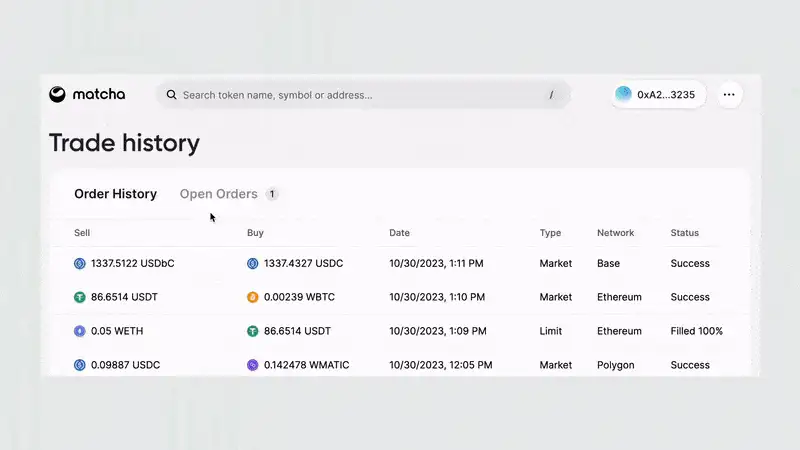
The second tab shown is Open Orders, which lets you see all your open limit orders filtered according to which network they are on, and how much they have been filled. You can click the Action button to cancel a limit order.
Our most requested feature!
We consider every request you send us and Trade History had the most votes out of any feature request. Want to have your say and see if other users want the same thing? Submit your feedback using the Give feedback button on the Matcha website.
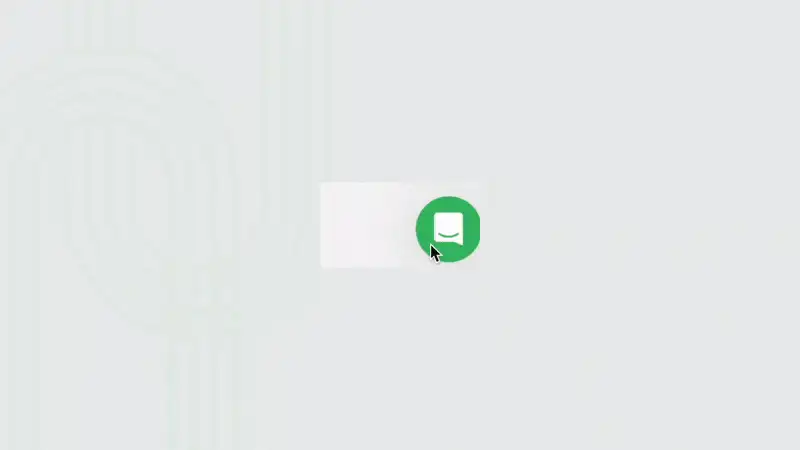
To request a feature:
- Click the green chat bubble and scroll down.
- Select the Give feedback button.
- Upvote an existing feature request or click the green plus sign to create a new post.
We review every post and do our best to bring the most popular features to production. Take a look now to see if you can guess what’s coming next!
Want a feature added to Matcha? Fill out a Feature Request!
Reviewing your completed trades
You can learn a lot from your trade history. Each row represents a single trade, and you can click on any row to see more information.

From left to right, you will find:
Sell: the amount and type of tokens sold.
Buy: the tokens you received in exchange.
Date: the specific date and time of the trade.
Type: if it was a market order or a limit order.
Network: the chain the trade took place on.
Status: shows Success for market orders or Filled 100% for limit orders.
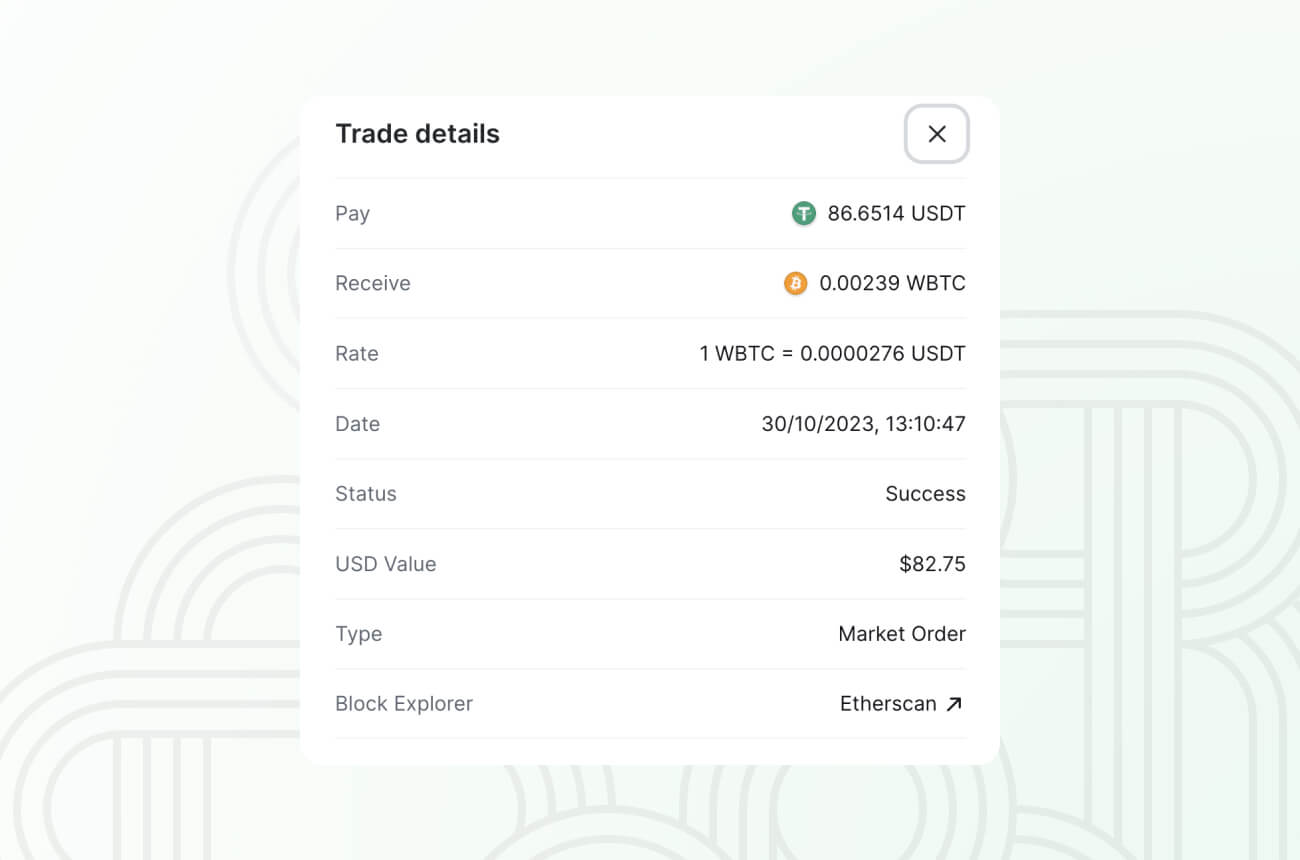
To see the trade USD value or conversion rate, click on the row of the trade you want to see. Here you will also find a link to the transaction on a block explorer.
Trade History is still under development
We still have improvements on the roadmap for Trade History, to make it fit seamlessly into your trading workflow.
One dashboard for all your past trades
We want you to have a single place to keep track of all of your trades. Your Trade History page and Open Order page already allow you to review the details of a trade such as amount paid, amount received, time, and to look up the transaction on a block explorer. We have now introduced filters to help manage your orders more easily, as well as the ability to cancel a limit order from the dashboard.
Other upcoming changes
Over the next couple of weeks we will be making a lot of improvements to Trade History. This includes showing transactions where you wrapped or unwrapped of tokens or canceled limit orders.
Please note that recent trades may take up to 40 minutes to appear in your Trade History. As we roll out new functions and interface improvements over the coming weeks, make sure you take the time to look up your Trade History and leave us some feedback!













