Matcha has just revamped Limit Orders! Learn how to use your Phantom wallet to create limit orders and level up your DEX trading today!
Most DeFi traders use market orders (token swaps) to buy or sell tokens at the current market price. Limit orders introduce another way to trade, where you can set your price, provide liquidity, and simply wait for a buyer. In this article, we’ll show how to use Phantom wallet to create limit orders for more control over your crypto trading.
Set a limit order with your Phantom wallet.
What is Phantom wallet?

Phantom is a non-custodial DeFi wallet available as a browser extension and mobile app that makes it easy to store, send, receive, collect, and swap tokens on the blockchain. It’s user-friendly with a crispy and beautiful UI that makes it easy for you to navigate web3! Trusted by more than 3 million people, Phantom is available on Ethereum, Solana and Polygon.
Get more from Phantom with efficient Swaps and Limit Orders on Matcha!
What are limit orders?
Limit orders can give you an edge, but not all decentralized exchanges support them. Matcha is one of the only DEX aggregators that offers limit orders, and we’ve just released a major limit order upgrade to give you even more speed and control when trading.
What you gain by placing limit orders on Matcha:
- Choose the desired price. Ideal for degens seeking positions in illiquid pairs, and grabbing fresh new tokens.
- No slippage, no MEV, no sandwich attacks.
- Zero gas fees to place a limit order.
- No KYC. Assets stay in your custody until the trade is executed, a whole new experience compared to centralized exchanges!
Benefits of using limit orders
Set a price, time frame and sit back. If the price reaches your limit, your order will fill at the price you wanted without having to lift a finger!
📈 You might want to scoop your bull-case token when it has the occasional drop. Would you want to miss out on a day when ETH gets back to $1000?
🛡 Avoid MEV and slippage entirely. Your trade will execute at the exact price you specified, without risks of being front-run or back-run.
👾 Trade low-cap or illiquid tokens with confidence. Have a token drop in mind? Limit orders are a great way to get good prices on low liquidity tokens before their surge.
Set up Phantom wallet for desktop or browser
Step 1. Download your Phantom wallet at https://phantom.app/download and get yourself! Remember to write down your recovery phrase and store it safely.
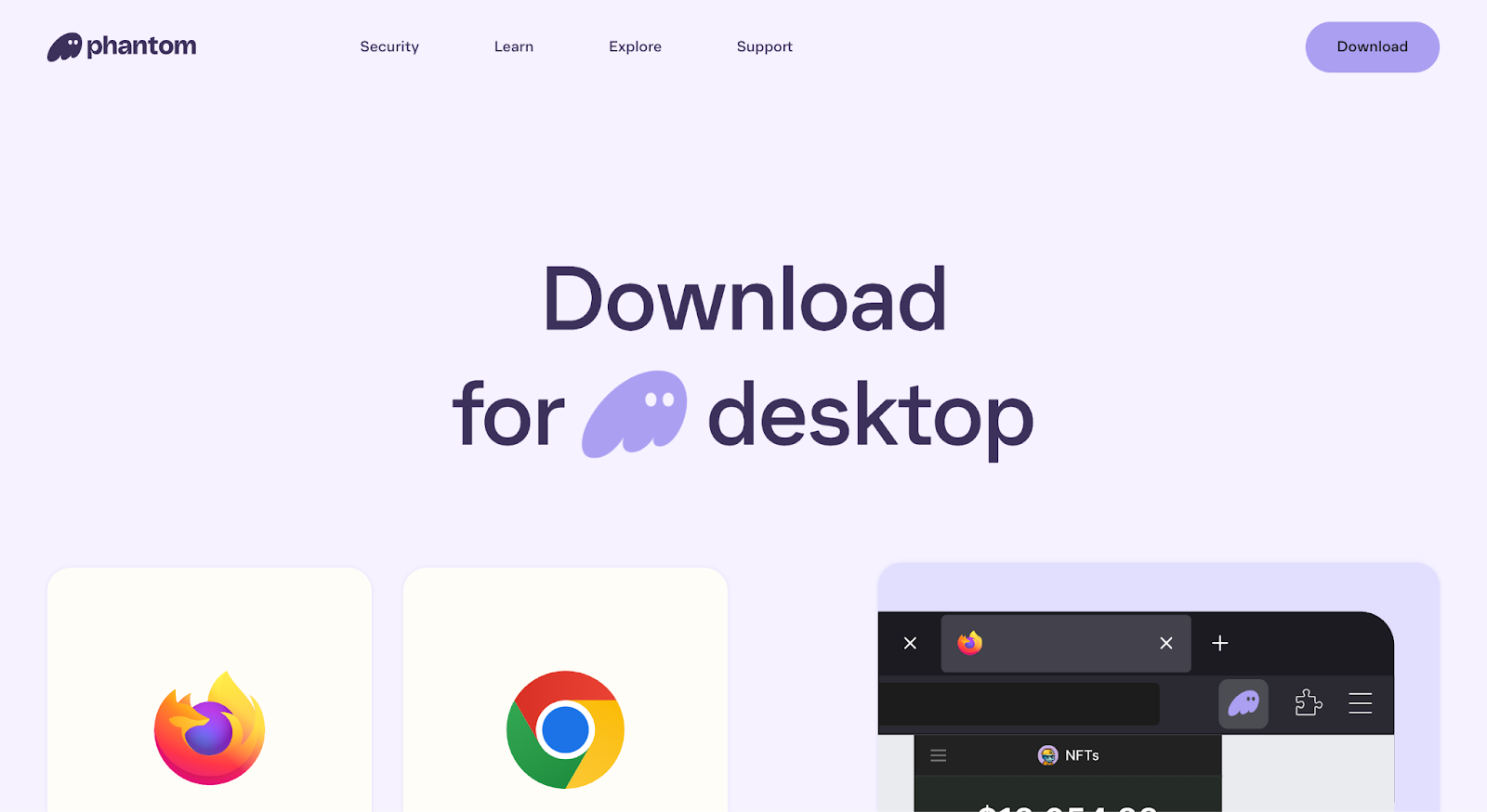
Step 2. Fund your Phantom wallet. Click Deposit to send funds or use the Buy button to top up in fiat.

How to place limit orders using Phantom wallet
It’s easy to set a limit order using your Phantom wallet, and they don’t cost anything to create! Before we dive into it, let’s cover why you might want to place a limit order, and some of the most common uses of this trade mode.
Matcha has recently introduced improvements on limit orders, including.
- One-click price selection for market price or 1%, 2%, 5%, 10% above market.
- Bi-directional trades: adjust the limit price using either asset in the trading pair.
- Order batch cancellation - a frequent request from users!
- Duplicate limit orders.
Read our limit orders updates article to see these changes in more detail!
Step-by-step guide to setting a limit order
Step 1. Go matcha.xyz, select Connect Wallet and choose Phantom from the list.
Limit orders will also work from any other wallet listed here.

Step 2. Click on the Limit tab at the top of the trade module.
If the Limit tab is greyed out, limit orders aren't available for the token or network you have selected.

Step 3. Select the token to Pay with and the token You receive.
Note: Native tokens are not compatible with limit orders. Switch to the Market tab in the Matcha trade module to wrap your native tokens if you want to create limit orders with them.
Step 4. Set the price you want your trade to execute at.
Use the newly added percentage % buttons to easily choose a price 1%, 2%, 5% or 10% above the market price. The ‘Market’ button will reset the price to current rates.
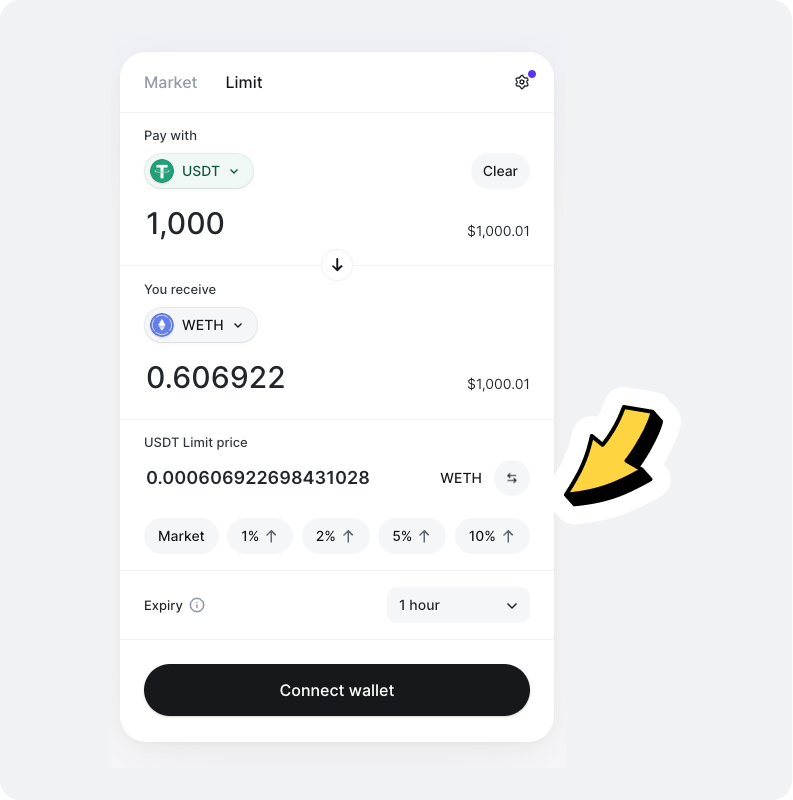
Step 5. Select an Expiry time.
You can choose from as little as 1 hour and as long as 365 days. Your order will be valid until expiration or until you cancel.

Step 6. Review and confirm your order.
Make sure you’ve got the price, tokens and expiry right, then hit Place order!
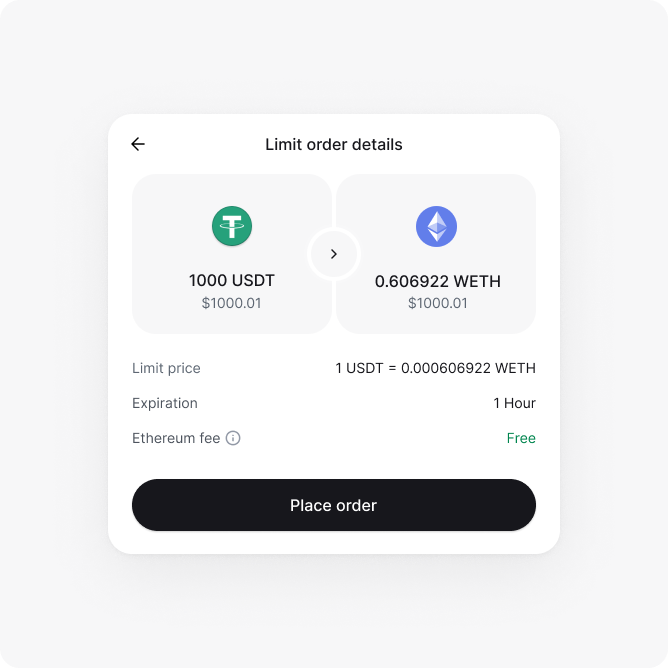
All set! Your limit orders will execute if the asset price hits the exectuion price you set. You can now sit back and relax!
Try it for yourself - set your first limit orders on Matcha!
Looking for a guide to a different wallet? You can place limit orders with most DeFi wallets including Metamask, Rabby, Rainbow and more!
.jpg)












